If you’re using iMovie to create your own video masterpiece, you’ve probably noticed that there’s no dedicated feature for adding captions. However, you can add text to your video with several different styles of titles to make it more relevant to your audience.
You can add text to iMovie to make your project look more professional on both Mac and iPhone.
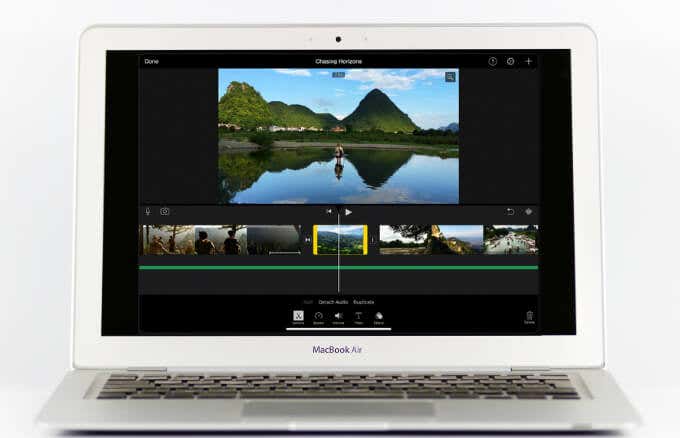
How to add text to iMovie on Mac
iMovie has many styles that you can use to add text to clips in your movie. You can place the title on a solid color background, video clip, animated background clip, or Apple-designed graphic background.
Note: If you are using a theme-based style, you need to apply it to a specific theme if you want to use it in a movie.
- Open the movie in the iMovie timeline and title.. The title styles available in the browser are displayed, or the titles related to the selected theme are displayed at the top of the browser.
![[タイトル]tab](https://2minstory.com/wp-content/uploads/2022/07/How-to-add-text-to-iMovie-videos.png)
- Select the title you want to use, or use the search field to search for the name of a particular title. For animated titles, skim the thumbnail in your browser to see how the thumbnail works.
- Place the playhead where you want to add the title and double-click the title in your browser. In this way, the title is positioned at the playhead and can be dragged onto the timeline above the clip you want to display.

- Move the playhead above the title or select the title in the timeline.Double click Placeholder text Select it, then enter the text you want to display in your project.

- use Font control Change the text color, font, size, alignment, and style on the viewer.

Note: You cannot change the font for some animation and theme style titles.
- When you have finished adding the text, click[[application..
To remove the text you added to your iMovie video, select the title bar in the timeline and press. erase With the keyboard.
How to add text to iMovie videos on iPhone
The new iPhone model comes with apps such as iMovie specially developed for video editing, making it the perfect device for creating videos. With a fun and powerful app, you can also add text or animated titles to video clips, backgrounds, or photos in your project.
- Open the project, tap the video clip in the timeline, inspector..Tap title Select a style.

- Tap the sample title in the viewer to change the location of the text on the screen and drag it to where you want it to appear.

- Then tap the sample title and tap edit Tap to change the title end With the keyboard. A video clip with a title and T icon appears in the upper left corner of the timeline.

You can tap to add sound effects to make the title look better title >> >> More options >> >> audio >> >> Sound effects..


- Drag the title to rearrange it.
- Enter new text and then tap to edit the text end With the keyboard.
- Pinch the title to increase or decrease the size.
- Tap font Click the button to change the font style.
- Tap colour A button to change the color of the title.
- Tap More options >> >> Turn on text shadows Add a text shadow.
- Tap More options >> >> uppercase letter Uppercase the text.
- Tap to display the text in the entire clip More options >> >> Full clip period..
Add text to iMovie using a third-party app
If you’re doing a full-fledged project in iMovie, it’s a good idea to use a professional third-party app as well as add text to your project.
Popular ones include Final Cut Pro, Adobe Premiere Rush for Video, Vont, and VivaVideo.

Most of such video editing apps are really versatile and useful when creating professional videos on a regular basis. In addition, you can customize the text, overlay it on your video, and add all sorts of animations.
You can also use captioning services such as Rev to add text when creating subtitles and captions for your video.
Take the movie to the next level
It’s easier to create your own movies on your laptop or mobile device. Text is a simple component of a video, but it can have a significant impact because it conveys information without distracting the viewer.
With iMovie, adding text to your videos isn’t difficult. In addition, you can take advantage of many useful features that take video production to the next level without the need for much time and resources to use video production.
For more tips, see our detailed guide on how to get started with iMovie. There are also guides on how to add music to iMovie and remove audio from your videos.